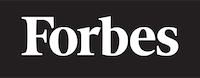How to add fa fa icons in ReactJS
Introduction
ReactJS is a well-known JavaScript library for building user interfaces, especially for single page applications. It's maintained by Facebook and a community of individual developers and companies. It can be a bit daunting for beginners just starting out with web development, but this guide will help you to understand how to add fa fa icons in ReactJS. We'll keep things simple and jargon-free, and provide plenty of code examples to help you grasp the concept.
Before we start, let's quickly explain what fa fa icons are. "fa fa" stands for Font Awesome, a very popular set of icons used by developers. They are vector icons, which means they can be customized and scaled as much as you want without losing quality.
Setting Up Your React Environment
Before we can add fa fa icons to a ReactJS application, we need to ensure that we have ReactJS installed and set up. I'll assume that you have Node.js and npm (Node Package Manager) installed on your computer. If not, you can download Node.js and npm from here.
Let's start with creating a new React application. Open up your terminal or command prompt and run the following command:
npx create-react-app fontawesome-demo
This will create a new React application named fontawesome-demo. The create-react-app command sets up a new React application with a good default configuration.
Installing Font Awesome
Now that we have our React application set up, we can install Font Awesome. Open the fontawesome-demo directory in your terminal and run the following command:
npm install --save @fortawesome/react-fontawesome @fortawesome/fontawesome-svg-core @fortawesome/free-solid-svg-icons
This command will install three packages:
@fortawesome/react-fontawesome: This is the main package of Font Awesome that integrates with React.
@fortawesome/fontawesome-svg-core: This package contains the core functionalities of Font Awesome.
@fortawesome/free-solid-svg-icons: This package contains all the free solid icons from Font Awesome.
Using Font Awesome Icons in Your React Application
To use Font Awesome icons in your React application, you need to import them in your component. Let's say we want to use the faHome icon. Here's how we can do that:
import React from 'react';
import { FontAwesomeIcon } from '@fortawesome/react-fontawesome';
import { faHome } from '@fortawesome/free-solid-svg-icons';
const HomeIcon = () => (
<FontAwesomeIcon icon={faHome} />
);
export default HomeIcon;
In the above code, we first import FontAwesomeIcon from @fortawesome/react-fontawesome and faHome from @fortawesome/free-solid-svg-icons. Then, we create a new component HomeIcon which renders the faHome icon using the FontAwesomeIcon component.
You can use the HomeIcon component anywhere in your application like any other React component. Here's an example:
import React from 'react';
import HomeIcon from './HomeIcon';
const App = () => (
<div>
<h1>Welcome to My Website</h1>
<HomeIcon />
</div>
);
export default App;
In this code, we import the HomeIcon component and use it in our App component. When you run this code, you'll see a home icon rendered on the screen.
Customizing Font Awesome Icons
One of the great things about Font Awesome icons is that they can be easily customized. You can change the size, color, and other properties of the icons according to your needs.
To customize an icon, you can pass the appropriate props to the FontAwesomeIcon component. Here's an example:
import React from 'react';
import { FontAwesomeIcon } from '@fortawesome/react-fontawesome';
import { faHome } from '@fortawesome/free-solid-svg-icons';
const LargeRedHomeIcon = () => (
<FontAwesomeIcon icon={faHome} size="3x" color="red" />
);
export default LargeRedHomeIcon;
In this code, we pass two props to the FontAwesomeIcon component: size and color. The size prop changes the size of the icon and the color prop changes the color of the icon.
Conclusion
In this guide, we learned how to add Font Awesome icons to a ReactJS application. We started with setting up a new React application, then we installed Font Awesome, and finally, we used and customized Font Awesome icons in our application.
Just like learning any new programming concept or library, it might feel a bit overwhelming at first, but with practice, adding and customizing icons with Font Awesome will become second nature. Happy coding!