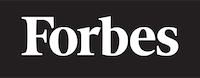How to control top menu in jqwidget in ReactJS
Introduction to ReactJS and jqwidget
Before we plunge into the sea of codes, let's first understand what ReactJS and jqwidget are. ReactJS, usually referred to as React, is a popular JavaScript library for building user interfaces, especially for single-page applications. You can think of it as a toolbox that streamlines the development process and makes it easier to build web applications.
On the other hand, jqwidget is a comprehensive UI toolkit for JavaScript. It provides a vast range of widgets (like the top menu we're going to discuss) that can be used to enhance your web application's user interface.
Imagine you're building a house. ReactJS is like your foundation and structure, while jqwidget is like the interior decoration that makes the house charming and functional.
Understanding Top Menu in jqwidget
Top Menu in jqwidget is a user interface element that displays a list of choices on a temporary surface. It appears when a user interacts with a button, action, or other control. Think of it as a restaurant menu. When you click on it (or hover over it), it drops down to reveal a list of options.
To control the top menu in jqwidget while using ReactJS, we need to follow a series of steps, which we will discuss in this blog.
Setting Up Your React Application
First, you need to set up your ReactJS application. You can do this by using 'Create React App', a tool that sets up your development environment so you can use the latest JavaScript features. Here's a basic example:
npx create-react-app my-app
cd my-app
npm start
This code sets up a new React application in a directory named 'my-app', then navigates into this directory, and finally starts the application.
Installing jqwidget
Next, you need to install jqwidget. You can do this by running the following command:
npm install jqwidgets-scripts
This command fetches the jqwidgets-scripts package from the npm registry and installs it in your project.
Importing the Necessary Components
After setting up your React application and installing jqwidget, you need to import the necessary components. For controlling the top menu, we need the jqxMenu component from the 'jqwidgets-scripts' package.
Here's how you can import it:
import React from "react";
import JqxMenu from 'jqwidgets-scripts/jqwidgets-react-tsx/jqxmenu';
Creating the Top Menu
Now, let's create a top menu using the JqxMenu component. We'll create a simple menu with a few items.
class MyApp extends React.PureComponent {
private myMenu = React.createRef<JqxMenu>();
render() {
return (
<JqxMenu theme={'material'} ref={this.myMenu} width={200} height={30}>
<ul>
<li><a href="#">Home</a></li>
<li><a href="#">About</a></li>
<li><a href="#">Contact</a></li>
</ul>
</JqxMenu>
);
}
}
export default MyApp;
In the code snippet above, we first create a reference to the JqxMenu component using React.createRef(). We then use this reference in the render method to create a menu with three items: Home, About, and Contact.
Controlling the Top Menu
Now, let's see how we can control the top menu. For example, we can programmatically open or close the menu, disable or enable menu items, and so on.
class MyApp extends React.PureComponent {
private myMenu = React.createRef<JqxMenu>();
componentDidMount() {
this.myMenu.current!.open();
}
render() {
return (
<JqxMenu theme={'material'} ref={this.myMenu} width={200} height={30}>
<ul>
<li><a href="#">Home</a></li>
<li><a href="#">About</a></li>
<li><a href="#">Contact</a></li>
</ul>
</JqxMenu>
);
}
}
export default MyApp;
In the code above, we use the componentDidMount lifecycle method to open the menu as soon as the component is added to the DOM. The 'open' method is part of the JqxMenu API and opens the menu programmatically.
Similarly, we can close the menu programmatically using the 'close' method:
class MyApp extends React.PureComponent {
private myMenu = React.createRef<JqxMenu>();
componentDidMount() {
this.myMenu.current!.close();
}
render() {
return (
<JqxMenu theme={'material'} ref={this.myMenu} width={200} height={30}>
<ul>
<li><a href="#">Home</a></li>
<li><a href="#">About</a></li>
<li><a href="#">Contact</a></li>
</ul>
</JqxMenu>
);
}
}
export default MyApp;
Conclusion
In this blog, we've learned how to control the top menu in jqwidget using ReactJS. We've learned about ReactJS and jqwidget, how to set up a React application, how to install jqwidget, how to import the necessary components, how to create a top menu, and finally, how to control it. I hope this guide has been helpful for you. Happy coding!