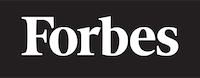How to line break in HTML
Understanding Line Breaks in HTML
Let's start with a simple scenario. Imagine, you're writing an email, and you hit enter to start a new paragraph. This is a line break, a basic concept in web design, but also a fundamental one. In the language of HTML, this 'enter' or 'new line' is represented by a special tag: <br>. This blog post will walk you through how to effectively use line breaks in HTML.
What is a Line Break in HTML?
HTML, which stands for HyperText Markup Language, is the standard language for creating web pages. It uses 'tags' to represent different types of content. One of these tags is <br>, which stands for 'break'. It's a way to tell the browser, "Hey, start a new line here!".
<br> is an 'empty' or 'void' tag. This means it doesn't need a closing tag, unlike some other HTML tags like <p> (paragraph) or <div> (a section or division of the webpage).
How to Implement a Line Break
Creating a line break in HTML is almost as easy as hitting 'enter' on your keyboard. You simply need to type <br> at the point where you want to start a new line.
Let's see an example:
<p>This is the first line.<br>This is the second line.</p>
In this example, the text "This is the first line." and "This is the second line." would appear on two separate lines, despite being within the same paragraph tag <p>.
Line Break vs. Paragraph
You might be wondering, why not just use a new paragraph (<p>) every time you want a new line? The answer lies in the default settings of HTML.
By default, HTML adds extra space (known as 'margin') above and below paragraphs. So, if you were to start a new paragraph every time you want a new line, your text would have a lot of extra space between lines. This might not be what you want.
Let's take an example to illustrate this:
<p>This is the first line.</p>
<p>This is the second line.</p>
In this case, "This is the first line." and "This is the second line." would still appear on separate lines, but there would be a noticeable gap between them. The difference might be subtle, but sometimes, it's these small details that make or break a design.
Using Multiple Line Breaks
Just as you can hit 'enter' multiple times to create multiple new lines in a word processor, you can use multiple <br> tags to create multiple line breaks in HTML.
For example:
<p>This is the first line.<br><br>This is the second line.</p>
In this case, there would be an empty line between "This is the first line." and "This is the second line." - just like if you had hit 'enter' twice in a word processor.
The Role of CSS
While <br> is a handy tool, it's also important to remember that in modern web development, HTML is often used alongside CSS (Cascading Style Sheets). CSS is used to control the look and feel of a webpage, including things like spacing and layout.
So, while you could use <br> to control the spacing between lines of text, a more flexible and powerful approach would be to use CSS. With CSS, you can control the exact amount of space between lines, or even between individual words.
For example, the CSS property 'line-height' can be used to control the space between lines of text. And the 'margin' and 'padding' properties can be used to control the space around elements.
<p style="line-height: 2;">This is the first line.<br>This is the second line.</p>
In this example, the 'line-height' property is used to double the space between lines of text.
Conclusion
Line breaks in HTML are a simple, yet essential tool for controlling the layout of your web pages. While they might seem straightforward, it's important to use them wisely and in conjunction with other tools like CSS to create a clean and effective design.
Remember, while the <br> tag is an easy way to create a new line, it's not always the best solution. Sometimes, using CSS properties like 'line-height', 'margin', and 'padding' can give you more control and flexibility.
So, next time you're coding in HTML, don't just hit 'enter' to start a new line - think about the best way to create the layout you want. Whether it's a <br>, a new paragraph, or some clever CSS, the right tool can make all the difference. Happy coding!