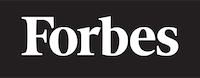How to make navbar in ReactJS
Introduction
In the world of web development, a navigation bar, or navbar, is a crucial element of any website. It acts as a roadmap to different areas or pages on the site. Today, we'll be focusing on how to make a navbar using ReactJS, a popular JavaScript library for building user interfaces. Don't worry if you're new to programming or ReactJS, we'll break down everything step by step, providing actual code examples and intuitive analogies to help you understand.
What is ReactJS?
Before we dive into making a navbar, let's first understand what ReactJS is. It's a JavaScript library created by Facebook, which is used to build interactive user interfaces, especially for single-page applications. You can think of it like a box of Lego blocks. Each block (or component, as we call it in ReactJS) can be used to build something bigger and complex.
Setting Up Your Environment
Before we can start coding our navbar, we need to set up our environment. We'll use create-react-app, a tool built by Facebook that creates a new React application with a good default configuration. It's like a pre-prepared recipe for starting a new React project.
To create a new application, open your terminal or command prompt and type:
npx create-react-app navbar-app
This command will create a new folder named navbar-app with all the necessary files and dependencies for a React application.
Creating a Navbar Component
In React, we structure our applications into components. A component is a reusable piece of code that controls a part of the UI. To create a navbar, we'll create a new component.
Inside your src folder, create a new folder named components, and inside this folder, create a new file named Navbar.js.
Your Navbar.js file should look like this:
import React from 'react';
function Navbar() {
return (
<div>
Navbar
</div>
);
}
export default Navbar;
This is a basic functional component in React. It's a simple function that returns some JSX (JavaScript XML), which looks like HTML and describes what the UI should look like.
Adding Links to the Navbar
Now that we have a basic Navbar component, let's add some links to it. We'll use the Link component from the react-router-dom library, which is a standard library for implementing routing in React apps.
First, you need to install the react-router-dom library. You can do this by running the following command in your terminal:
npm install react-router-dom
Now, let's import the Link component in our Navbar.js file and use it to create some links:
import React from 'react';
import { Link } from 'react-router-dom';
function Navbar() {
return (
<nav>
<Link to="/">Home</Link>
<Link to="/about">About</Link>
<Link to="/contact">Contact</Link>
</nav>
);
}
export default Navbar;
You can think of the Link component as a teleportation device. When a user clicks on a Link, they are teleported to the route specified in the to prop.
Adding Styles to the Navbar
At this point, our navbar is functional but it doesn't look very appealing. Let's add some styles to it. We'll use CSS for this. Create a new file in the components folder named Navbar.css and import it in your Navbar.js file:
import React from 'react';
import { Link } from 'react-router-dom';
import './Navbar.css';
function Navbar() {
// ...
}
export default Navbar;
You can add your styles in the Navbar.css file:
nav {
background-color: #333;
color: #fff;
padding: 10px;
}
nav a {
color: #fff;
margin-right: 10px;
text-decoration: none;
}
Now, our navbar has a dark background with white text, and our links don't have the default underline anymore.
Final Thoughts
And there you have it! You've just created a basic navbar with ReactJS. As you can see, ReactJS allows us to build complex UIs by combining reusable components. The navbar we built is just a simple example. You can add more features to it, like dropdown menus, search bars, and logo images.
Remember, learning to code is a lot like learning a new language. It may seem daunting at first, but with practice, it will become second nature. Happy coding!