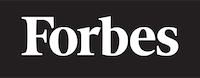How to remove underline from link in HTML
Delving into the Art of Styling Links in HTML
When it comes to web design, the smallest details can make the biggest difference. A case in point is the ubiquitous underline that appears when we create hyperlinks in HTML. This is a default style, but sometimes, we may want to remove this underline to achieve a different aesthetic. But, how do we do that? Let's explore this in detail.
Understanding the Underline
Before we delve into how to remove the underline, it's crucial to understand what it is. When we create a hyperlink using the <a> tag in HTML, the text is underlined by default. This is a visual cue that helps users identify clickable links. However, there might be scenarios where you'd want to remove this underline.
Styling HTML with CSS
To remove the underline from a hyperlink, we need to use CSS (Cascading Style Sheets). CSS is a style sheet language used for describing the presentation of a document written in HTML. It provides us a way to control the appearance of web pages.
In simple terms, think of HTML as the skeleton of a webpage, while CSS is the skin that gives it color, texture, and style. For example, if HTML is a plain, white T-shirt, CSS is what allows us to change its color, add designs, or even change its shape.
The 'text-decoration' Property
In CSS, we use the text-decoration property to control the appearance of text, including adding or removing underlines. The text-decoration property has several values, but to remove the underline from a hyperlink, we use the value 'none'.
Here's an example of how you'd use it:
<a href="#" style="text-decoration: none;">No Underline Link</a>
In the code snippet above, we've added the style attribute to the <a> tag. Inside the style attribute, we've defined the CSS property text-decoration and set it to none. This removes the underline from the hyperlink.
The Scope of 'text-decoration'
One important thing to remember is the scope of the text-decoration property. If you define it within an individual <a> tag like in the previous example, it will only apply to that specific hyperlink.
But what if you want to remove the underline from all links on your webpage? You don't need to add the style attribute to every single <a> tag. Instead, you can define the style globally using a <style> tag in the <head> section of your HTML document. Here's how you can do it:
<head>
<style>
a {
text-decoration: none;
}
</style>
</head>
<body>
<a href="#">No Underline Link 1</a>
<a href="#">No Underline Link 2</a>
</body>
In this example, we've defined a CSS rule for all <a> tags inside the <style> tag. This rule will apply to every hyperlink in the document, removing the underline from all of them.
Hover Effect
While removing the underline can create a cleaner look, it's important to provide some visual feedback when users hover over the link. A common practice is to show the underline when the link is hovered over. This can be achieved using the :hover pseudo-class in CSS.
Here's how you can add a hover effect to your links:
<head>
<style>
a {
text-decoration: none;
}
a:hover {
text-decoration: underline;
}
</style>
</head>
<body>
<a href="#">Hover Over Me</a>
</body>
In this example, the underline is removed from the link by default, but it appears when you hover over the link. This provides users with the visual feedback they need to identify clickable links, while maintaining a clean aesthetic when the link is not being interacted with.
Conclusion
Removing the underline from a hyperlink in HTML is a simple but effective way to customize the look and feel of your web pages. By understanding and using CSS, and specifically the text-decoration property, you can control the appearance of your links and provide a more tailored user experience. Remember, the key to effective web design is not just about how things look, but also about how they function and interact with users. Happy coding!